S2K Commerce - Products Dropdown
- ${title}
S2K Commerce - Shopping Cart
- ${title}
Web Content Viewer
- ${title}

Thank you for choosing to use Tonini Church Supply Company's online profile service. By creating an online account you now have the ability to Track My Orders, View My Open Balance, Make Online Payment, View Payment History, Order From History and Quick Ordering. The following is a guide to the basic abilities of your online account.
-
Track My Orders
-
Displays the order number, order status, customer PO number, date ordered, packed and shipped and the order total for all orders placed by selected account. The display can be sorted by all open, invoiced or pending orders and orders, quotes, returns or credits.
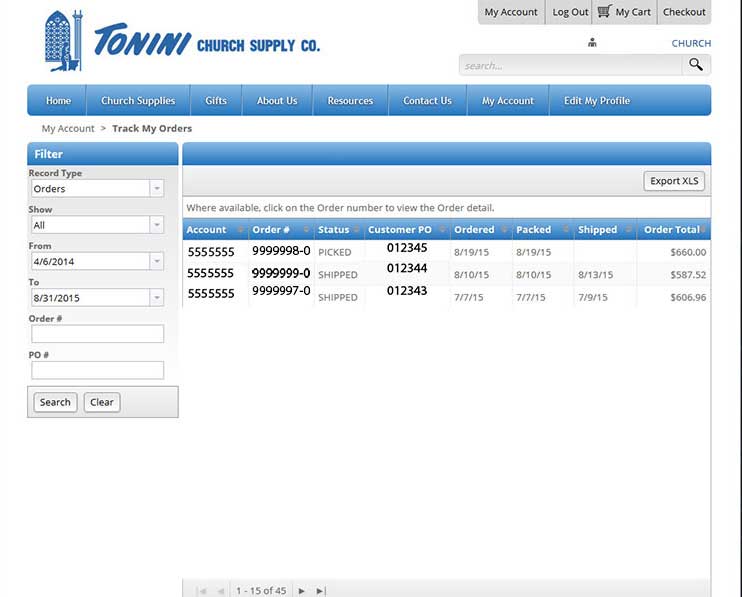
-
Where available, click on the Order number to view the Order details. This will display the information pertaining to your order.
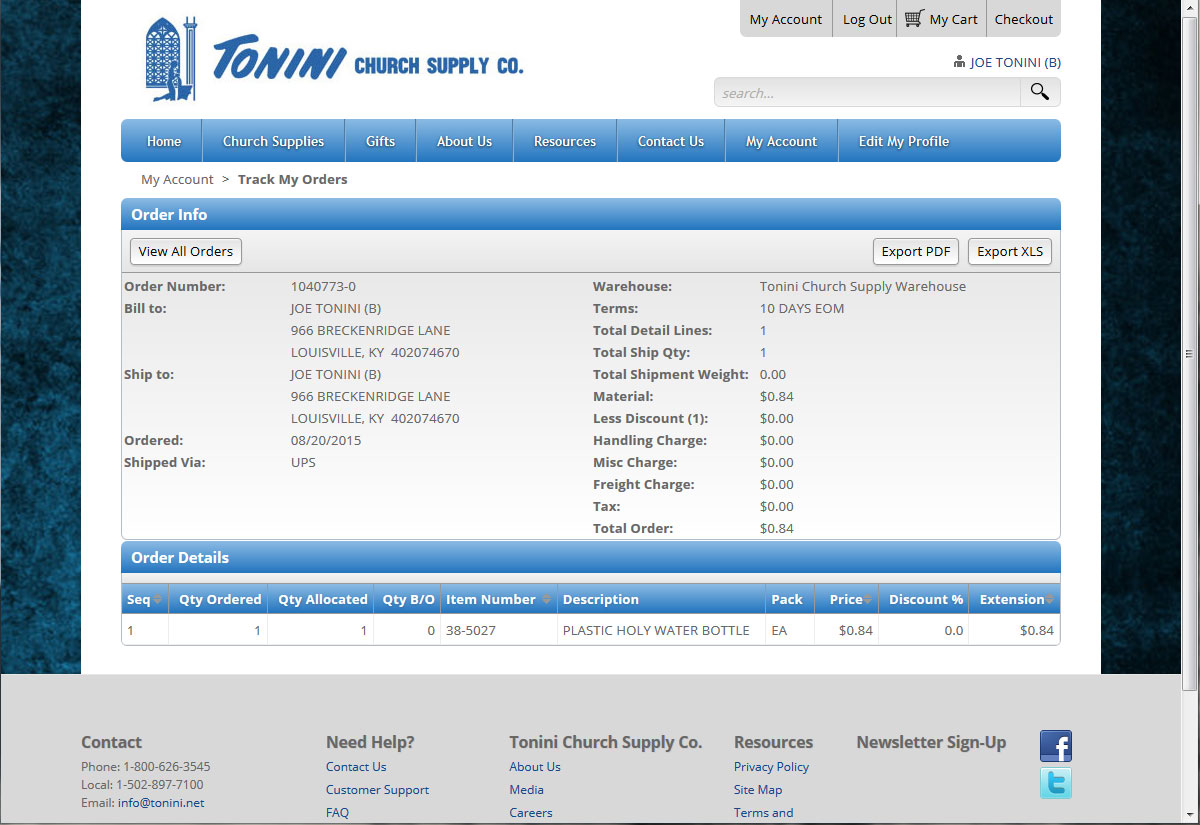
-
You may also export orders to an excel file.
-
-
View My Open Balance
-
Displays Customer Information, Account Summary, Aging and Invoice Information.
-
Click on an Invoice number to display the Invoice Details. This will display Quantity Ordered, Quantity Allocated, Quantity Back Ordered, Item Number, Description, Pack Size, Price and extension.
-
-
Make Online Payment
Displays all invoices with an open balance.
-
Select the box to the left of the invoice number/s you wish to pay and select the “Continue” button. This will bring you to the Payment page.
-
Please fill out appropriate information and verify that all information is correct. Once all information has been entered correctly select continue. This will process your payment. And bring you to a payment confirmation page.
-
Your Payment has been submitted. You may view this payment at any time by visiting the View My Payment History page of My Account menu.
-
-
View My Payment History
Displays Payment History, Order Information and Invoice Information.
-
Browse your payment history and see all details pertaining to the past order.
-
-
Order From History
-
Enter any “Item Number” or “Item Description” you have ordered in the past and select the search button. This will display any item number or description that matches what you searched for from your past orders.
-
Simply enter the quantity desired and select “Add to Cart”
-
-
Quick Order
-
Provides a blank order from for the Tonini's customers who wish to place a quick order.
-
Simply enter the quantity desired and the item number and select “Add To Order”
-
Great way to add desired items without having to search for them on the site.
-
